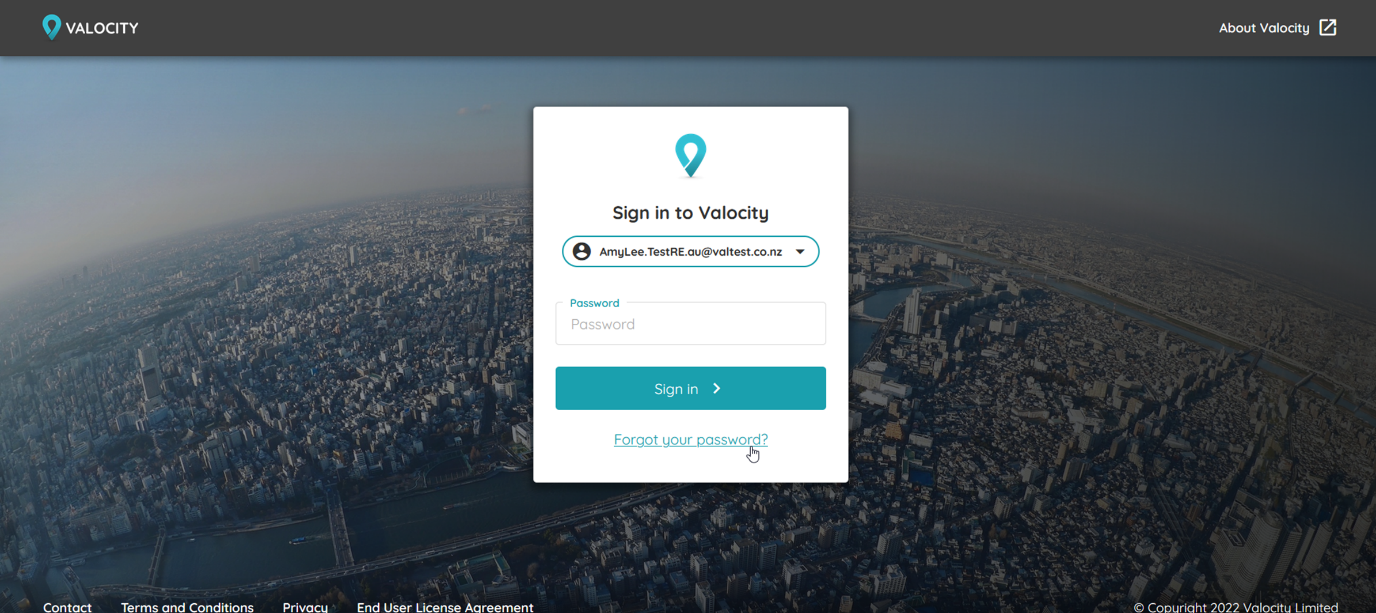Instructions for how to log in to Valocity Nexus
When Valocity or your administrator creates a new user, an email from ‘Valocity Support’ is sent to the email address entered when creating the account. Follow the instructions in the email to activate your account.
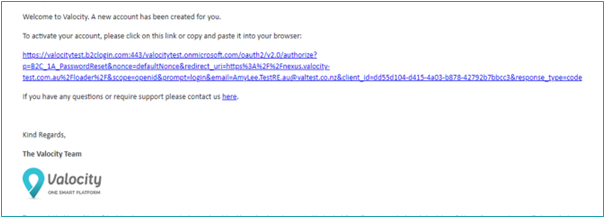
Clicking the link will take you to a page to verify your email address. Your email address will be pre-populated.
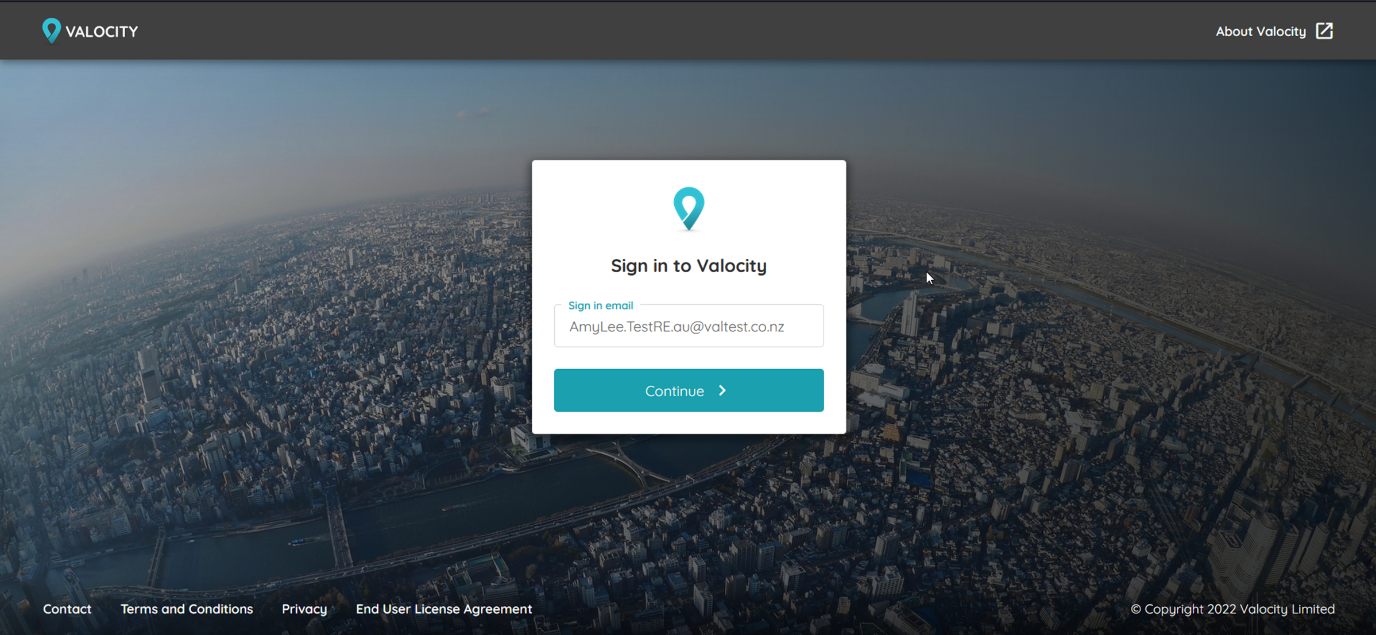
Once you have clicked “Send verification code”, an email will be sent to your address with a code to verify your authorisation to access the account. The page will change to prompt you to enter the code.
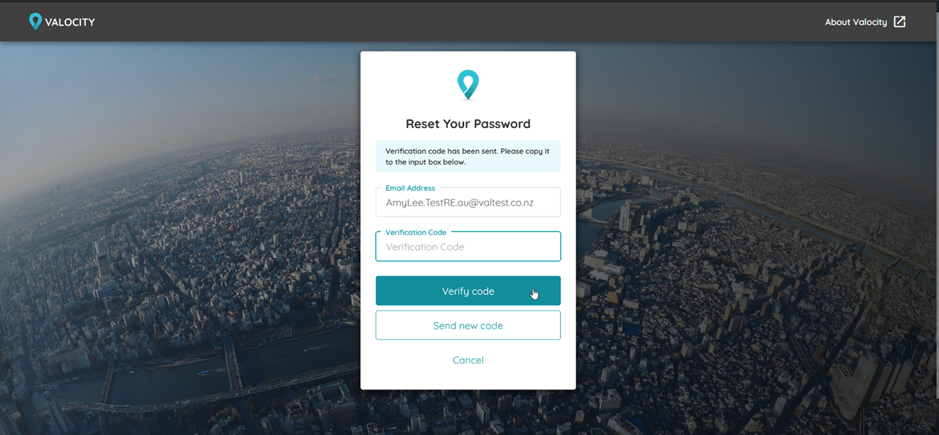
Here is an example of the verification code email. The code is 6 digits long. If you need a new code to be sent there is an option on the page to “Send new code”.
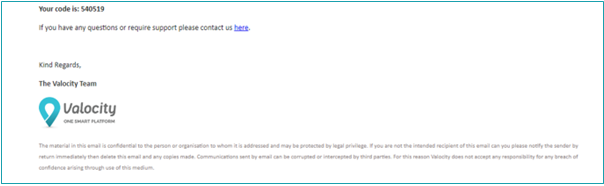
Once the code is entered and “Verify code” is clicked, your email is verified. Click “Continue”.
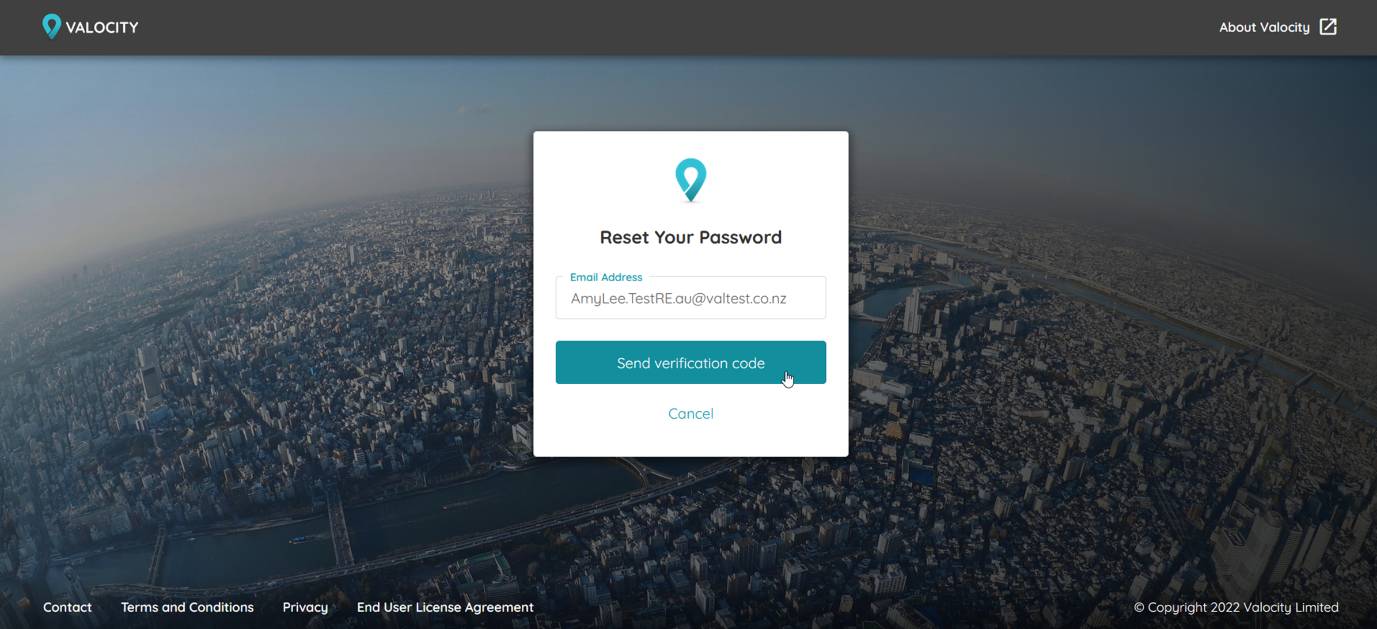
You can now set your password. Passwords must be 10-16 characters, containing the following: lowercase characters, uppercase characters, digits (0-9), and one or more of the following symbols: @ # $ % ^ & * - _ + = [ ] { } | \ : ' , ? / ` ~ " ( ) ; . An error message will display if the password does not match these criteria.
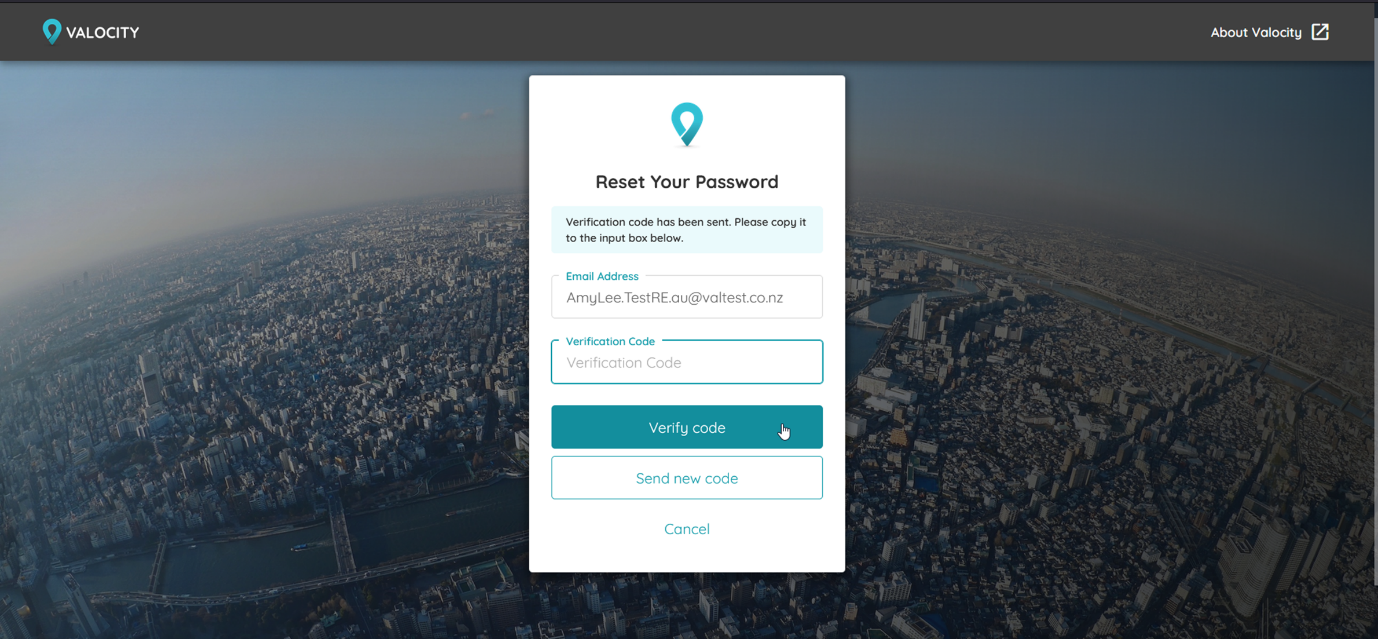
Click Continue and you will be logged in and taken to the home screen.
Once you’ve set your password, future logins will be very simple. Go to nexus.valocity.com.au and click ‘Sign in to Valocity Nexus’.
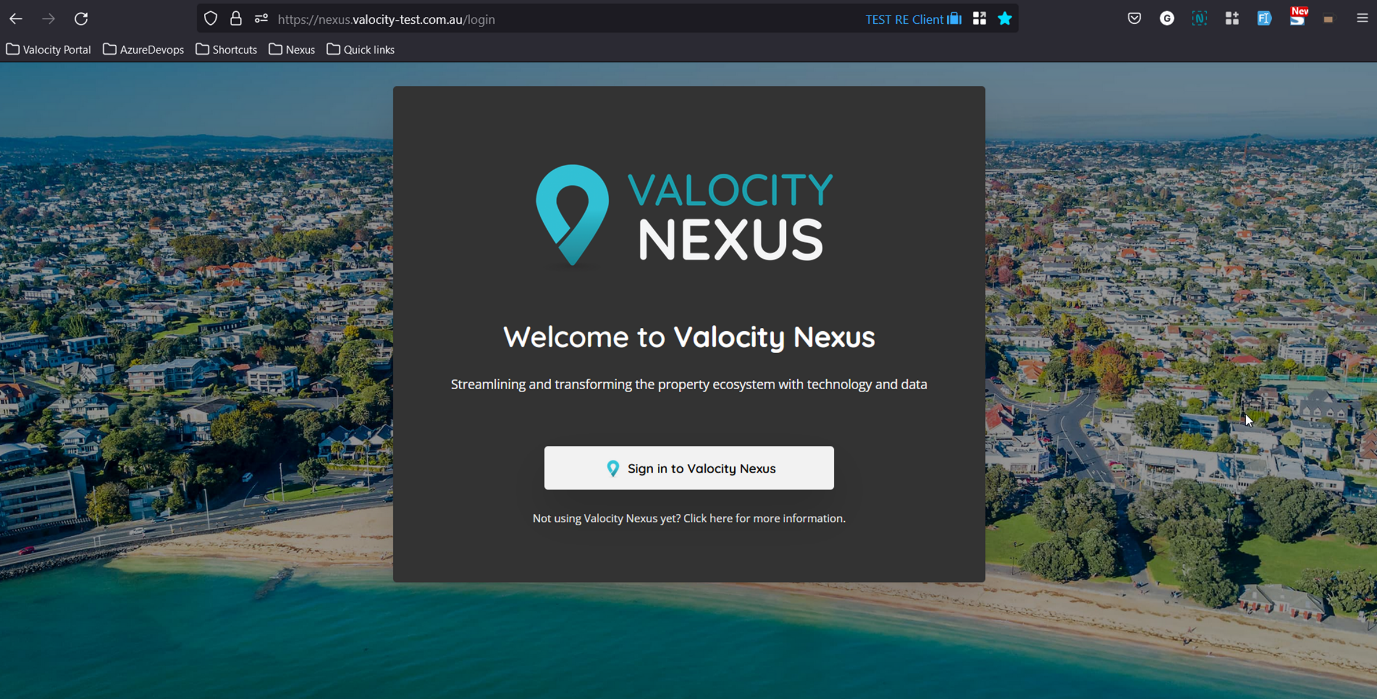
Then you just enter your email and click the “Continue” button on the login screen. We’ll authenticate your email in the background.
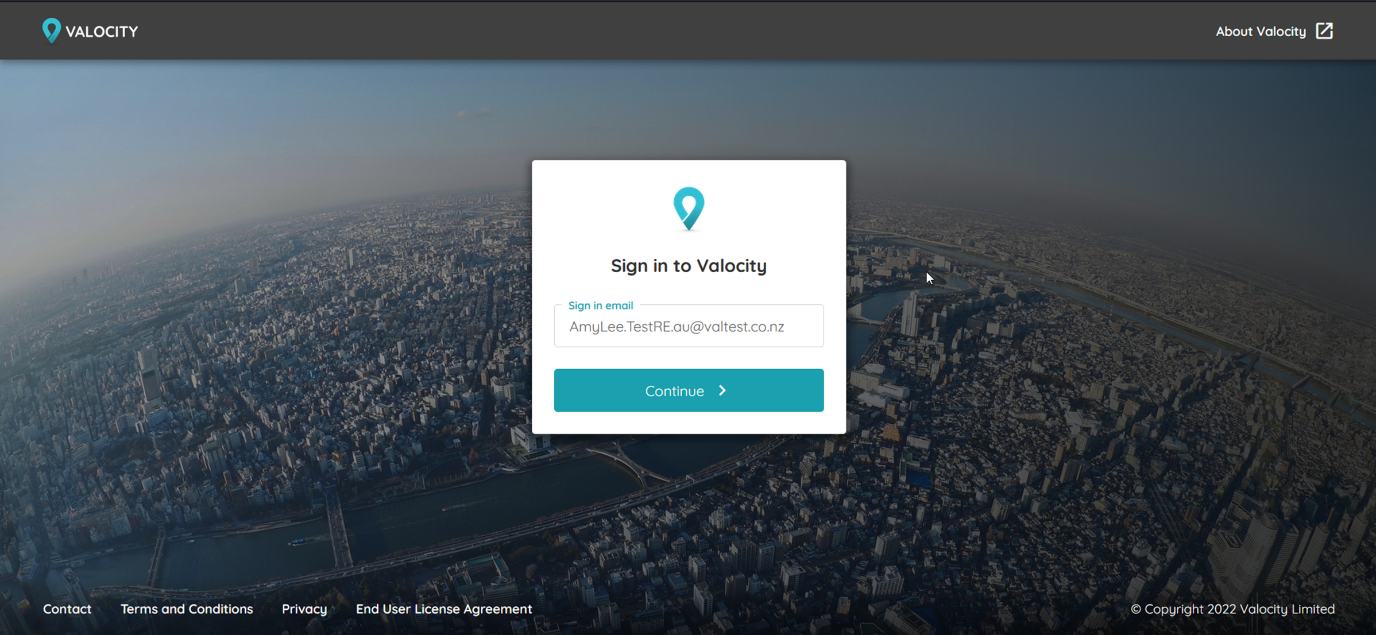
If required, a new screen will appear for you to enter your password.