Instructions on how to utilize the Property Search function
Property Search is your home screen, where you can perform prospecting searches and find specific properties to build a CMA.

The Search screen is made up of the following components:
- Search bar – type in your search term and suggestions will appear from our database. You can search using:
- Address – either a specific address, a street, or a suburb
- Owner name – either the full name (including the middle name) of a single owner, or a trust/company name
- Legal description (eg. LOT 1 DP 535987)
- Any Saved Searches you have saved to re-run later
To launch a search, start typing in the search bar. Once you have started typing, suggested results will begin to appear. Continue typing until your desired result appears.

If you have any searches that you have made recently, these will appear when you first click into the search bar. These searches will remain available for the duration of your session, if you want these searches to remain available longer, please run them again and click Save Search.

When you save, you will be asked to name the search to differentiate it from other searches you may have saved. We suggest using a name that will help identify the search in the event you need to run it again. It will default to the name of the suburb, street, address, or search filter you used as the initial search parameter.

If you select a name that you have already used for another saved search, you will see an error. Close this error and click Save Search again to choose a new name.

Your Saved Searches will appear on the home Property Search screen when this opens. You can see the filters that have been applied for this search, along with the last date it was run. You can delete the search if you no longer want to retain it.
If your search contains multiple results (like a search for a street, suburb, or owner) these results will be presented in a card format. You will be able to see the total number of results for your search as well.

The grid pattern next to Search Results can be used to change the view. You can toggle between the default Card view, Summary view, List view, and Map view.

An example of the Summary view:

List view:

And Map view:

While in Map view, you can click on the pins to bring up info about that specific property.

You can click the layer icon in the top-left of the map to change to satellite view and add layers to show property boundaries. You have drawing tools available in the top-left to both determine distance and calculate the area within a boundary.
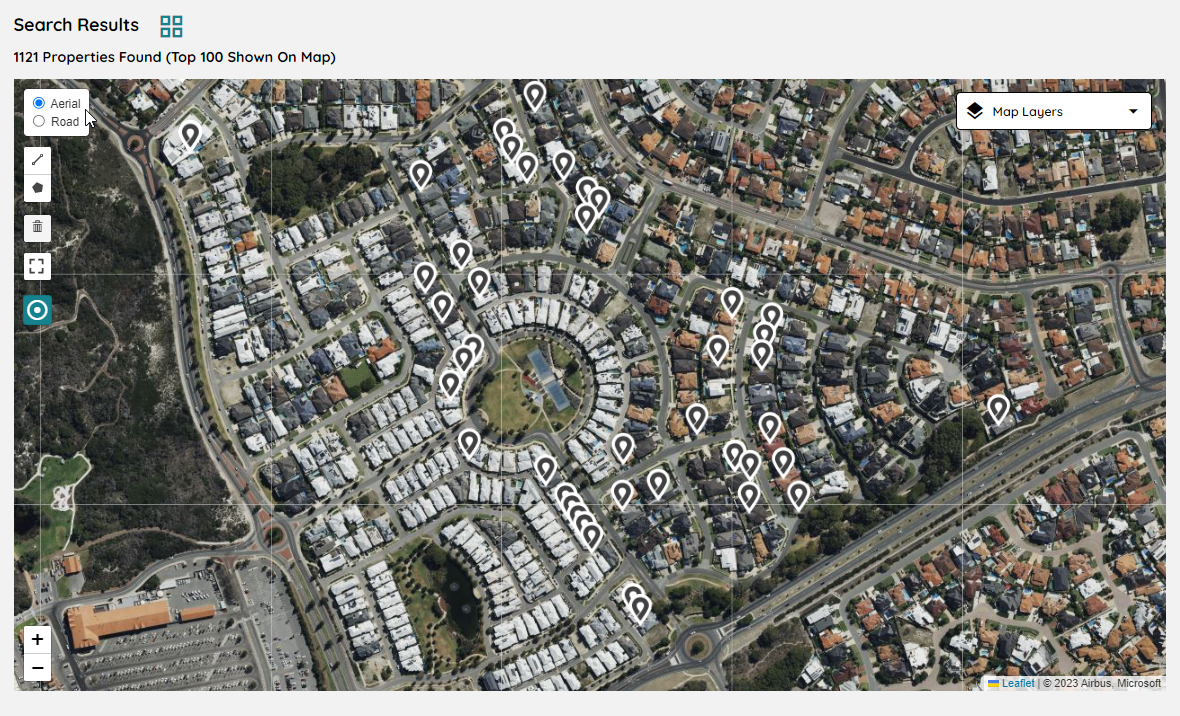
While in Map view, selecting the Map Layers tab will overlay Property info, Properties Sold, and Area Research. These can be turned on or off using the toggle button.
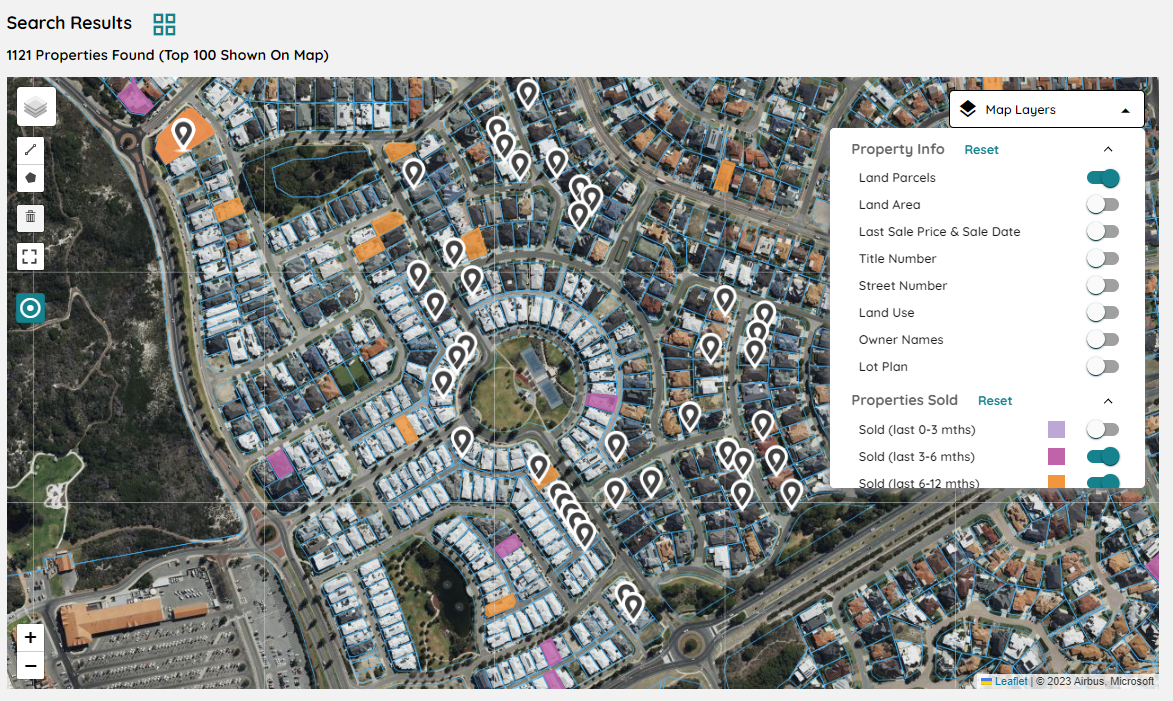
Once your search results have appeared, you can use filters to refine your result set. As described earlier, we have made some of the more common filters available as quick-select buttons. The rest appear when the More Filters button is clicked.

Here are the Advanced filters you can use to refine your result set. Note that Property Type must be selected using the Quick Filter button as it is not available inside the Filters modal.

You can easily add streets or suburbs to widen your search parameters using the top bar, then use the other filters to focus in on your desired property attributes.

Selecting the radius button allows you to search within a km range or same suburb for a specific address.

You can clear your filters to clear the filters, or cancel at any time closing the Filters modal.

You can export the top 100 search results by clicking Export Results.

You can page through your results or change the number of records returned on the page, at the bottom right of the screen. The default will display 12 records on each page.

If you have searched for a specific address, or if you click on one of the results returned by your wider search, you will be taken to the landing page for that property.
